E-Stim Connect is a free service from E-Stim Systems, the creator of the 2B that, like StimBroker, is designed to make remote stimming very easy. With E-Stim Connect, you run a special program on your PC or Mac that links to the Connect service, and someone else can control your box via a web page, when you send them a link with a special 'Connect Key', which is different for every session.
StimBroker works in a similar way, but is only free for two weeks, after which you need to make a donation to carry on using it. With StimBroker, as well as allowing someone to control your box via a web page, it also allows them to use one of my compatible apps on their computer or Android phone. That means that, via StimBroker, you can use all of the features of those apps remotely, including chat between users, saving favourite settings, and even setting up a long sequence of different settings as a sort of 'playlist.'
Additionally, if you regularly play with the same person, with StimBroker they can save the settings and connect to you whenever they want; with E-Stim Connect, the Connection Key is only valid for four hours at a time, so you'll need to pass it on to them each time.
E-Stim Connect is a great way to experiment with remote play, completely free of charge. StimBroker adds extra features that advanced players may find useful, like built in chat, and the ability to talk with people before choosing to connect to them. Since version 2.6.0 of Estim Control/Server, you can use the app to take control of a 2B that has been linked to the E-stim Connect service, just by entering the link created by the Connect app.
Open the Preferences window, and select Master or Slave. Click the StimBroker panel to select it, and enter your id and PIN. Make sure the box marked 'Use StimBroker' is ticked. If you want to change auto-connect settings, click the Advanced button, and on the following screen you can specify an id to connect to automatically, or for slave mode, the ids from which you want to automatically accept or reject connections. The Advanced button (or Users & Profile on the StimBroker menu) also allows you to set a short descriptive profile that will be shown to other users.
Click Done to save your preferences, and then click the Connect button.
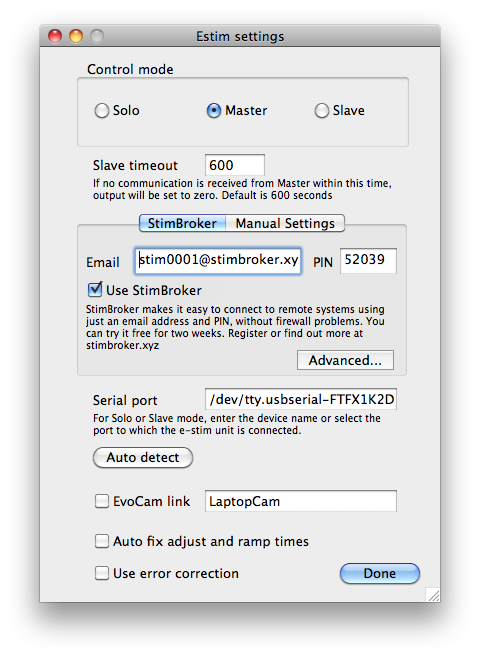
Tap the cog icon at the top right of the screen, and choose Settings.
For slave mode, set the Connection type to USB, then tap the remote control icon, and select StimBroker from the options after ticking 'Enable control via'. Enter your id, PIN and profile in the Stim Broker settings panel (accessed via the cloud icon). If you want to add users for auto-connect or reject options, tap the user icon.
For master mode, set the Connection type to StimBroker, and enter your id, PIN and profile in the panel below. Again, you can set auto-connect options by tapping the user icon.
In both cases, after you've set your options, tap Save, and then on the main screen in the app, tap the Online button to connect. Note that the Android app now has a slightly different look on the settings screen. Click the cloud icon to access StimBroker settings.
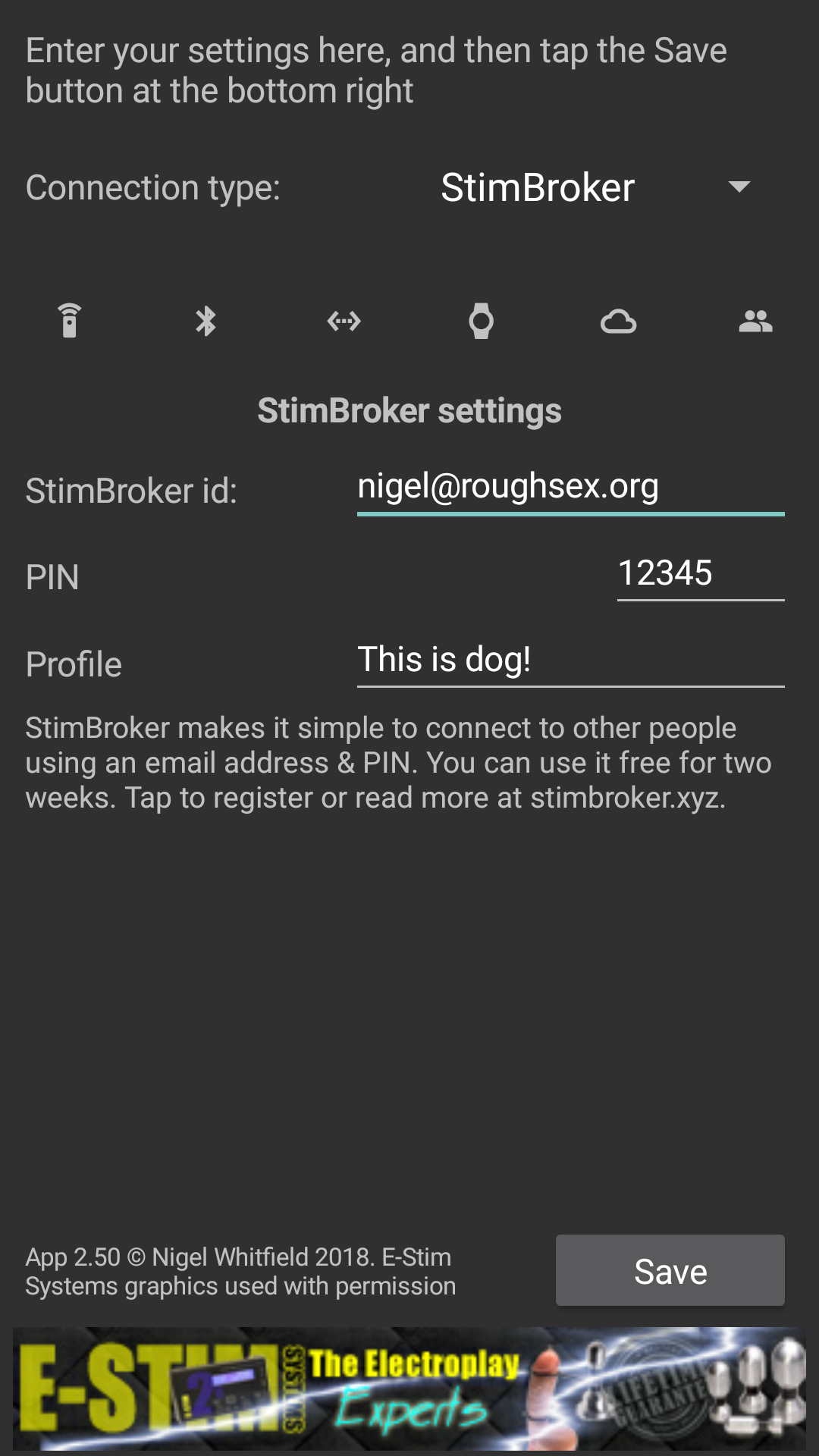
Yes. The LiveStim page allows you to control someone from a web browser (including some mobile browsers). You can even access favourite settings they have stored on their computer, and if they are using Estim Control/Server, you can set up sequences of settings, or even random loops.
Yes. On your account page, you'll see your own LiveStim link. You can copy this link and send it to other people however you like - in an email, via WhatsApp, or posted on your website. When they open it, they'll see the LiveStim page and automatically be conneced using your secondary ID. They will only be able to connect to you, not to any other users, so you must set up your software to use your primary id. There is no need to the other person to install any software, or set any options, other then clicking the link, then clicking Connect & Stim. It's the simplest way to let someone take control of your 2B.
Yes; you can always change the PIN via your account page, which will stop anyone with your primary or secondary id from signing in to StimBroker using it. To stop someone using the LiveStim page, click on the account page to reset the LiveStim link, which will replace it with a new link. If you change your nickname, that will also stop any existing LiveStim links from working.
Yes. StimBroker uses secure connections to protect all the information sent to and from the web site and the StimBroker service. We don't keep a record of the commands that you send to or receive from someone else. Limited logs are kept for seven days to assist with troubleshooting connections. We've tried hard to make sure that no one can use pages like the login, password reset or registration screens to find out if your email is registered with StimBroker.
I recommend you register with the official E-Stim Sytems forum, where you can get help from them, and if you have questions about my apps or this site, you can ask in the 3rd Party Software section.
Again, a good place to start is the E-Stim Systems forum, where there is a Personals section. There is also a Personals section on the SmartStim site. From version 2.5 of Estim/Control Server or eStim4Android, and the February 2018 update to StimBroker, you can also chat to other users before making a connection, and include a short profile text to describe yourself when you connect. Make sure you have the latest software, then connect to StimBroker, request the list of users, and click to send a message to someone. You can only message people who are also using compatible software, and you can't message someone who is already connected to another user.
In eStim4aAndroid, the list of users and the chat window will appear automatically when you connect to StimBroker